How to get ready for attending a virtual reality meeting
This guide is to help you and your team prepare for attending your first meeting in virtual reality. We want to make sure that from day one it’s a great experience. the following tips and tricks will help you minimise any confusion about getting setup for attending a virtual reality meeting using meetingRoom.
Set up your virtual reality space
How to have the best audio experience when attending a virtual reality meeting
Get comfortable BEFORE your virtual reality meeting starts
Download and login
Before your first session, we suggest downloading, installing and logging into meetingRoom for the first time.
Download and install the meetingRoom app on your Oculus Quest: This should take you less than 15 minutes.
- If coming in from an Oculus for Business headset, your administrator should already have shared meetingRoom to your device in advance of your call.
- If coming in from a Consumer Oculus headset, your team lead should have a link to help you get started right away.
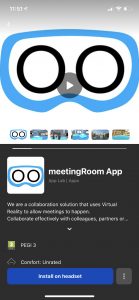
Login in advance of the call: Use your meetingRoom login (provided when you set up the call by our virtual concierges) on the login screen i.e. login and make sure everything is working as expected and get comfortable.
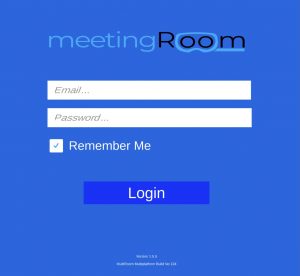
Setup and save your avatar: Before entering the daily room, you can select customise avatar, after you have logged in. Once you are happy with the avatar you have set up, please look to your left and select one of your rooms to save your avatar.
Prepare your device
Charge your device: Please ensure you have charged your device in advance. This includes making sure your cable is in the device securely, as pictures below. We also recommend double checking your power source i.e. your plug, is powered on. We do not recommend charging via your laptop or desktop as it will increase charging time.

Restart your device: For all sessions, we recommend that prior to your call/session, that you restart the headset to ensure it is running at full strength. Current standalone virtual reality headsets run best when you start from “off” or restart to ensure the best possible experience.

Set up your virtual reality space
Reset your guardian space: We recommend you reset your guardian right before you come in, to ensure everything is accounted for in your “VR playspace”.
Standing or sitting? We recommend your should be standing for the call to get the best user experience meetingRoom is currently designed for, but users can enter from a sitting position.
Make sure your lighting is setup for the total time of your call. You want to make sure it’s not too bright or too dark when you’re in your call. Too dark, and your Quest won’t be able to track i.e. you won’t be able to use your headset properly. When attending a virtual reality meeting, small things like this will separate ok sessions from great sessions.
Draw your curtains or pull down your blinds. Keep in mind that while you are in a headset for your meeting, the weather can change i.e. it might be overcast when you head in, but the sun can come out and start making things jumpy in your headset. To reduce user experience interference, we recommend you draw the blinds down for your session.
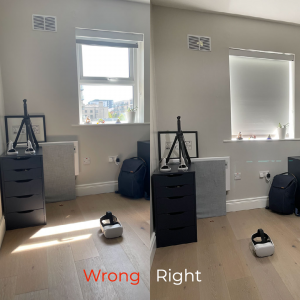
How to have the best audio experience when attending a virtual reality meeting
We recommend wired rather than Bluetooth (specifically with standalone VR headsets such as the Oculus Quest or Quest 2) where possible as best practice. When using AirPods/bluetooth headphones with standalone VR headsets, there is a known delay, and we do not currently recommend it. You will face audio lag issue because of Bluetooth connectivity with these headsets and AirPods, which will disrupt your ability to participate.
Best practice for sessions of 2+ people (i.e. not one-to-ones), headphones are strongly recommended. This is to ensure you maximise the effect of spatial audio and to avoid any background echo.
For larger sessions with many people (up to 20 people), headphones are a necessity to ensure a smooth and focused meeting.
For one on ones, no headphones is fine.

Get comfortable BEFORE your virtual reality meeting starts
Make sure your headset fits the right way: We recommend you take a few minutes to fit your headset and make sure you’re happy with your setup.
Get comfortable before your call: We recommend comfortable shoes and clothes so you can focus on your meeting.

If you’re interested in a demo of virtual space as a service, get in touch today.