VR for Work brings the site to you | 360 videos are live
We are proud to announce meetingRoom version 1.5.5 is now live.
Please note this is an enterprise-only release. This release provides a set of enhancements and fixes to the meetingRoom app and web application including the addition of 360 video, two-handed typing .
New Features
360 video room
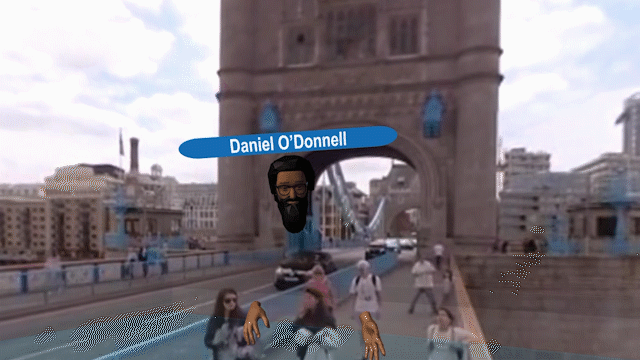
360-degree videos can now be played in meetingRoom using the video room.
How to use: Uploads are made by using the meetingRoom dashboard.
Videos are processed into multiple formats to allow playback on different platforms and over varying bandwidths to ensure the best viewing experience on an individual basis.
The adaptive streaming starts at a low resolution and then after 2-5 seconds will change to the best resolution for the connected device. Videos must be equirectangular mp4 and less than 1GB in size. On conclusion of processing the submitter receives an email to notify them of completion success or whether there were any issues.
Sticky note wall templates
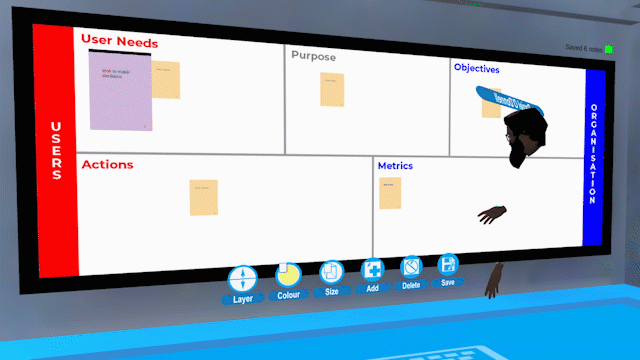
Templates for sticky note wall backgrounds can now be loaded
How to use: Via the meetingRoom dashboard to let teams import existing workflows into their virtual meeting spaces.
Resolution is low to maintain Quest performance, images should be jpg in format, less than 1MB and 1400×500 pixels to ensure best performance.
Updates
Two-handed typing for improved input
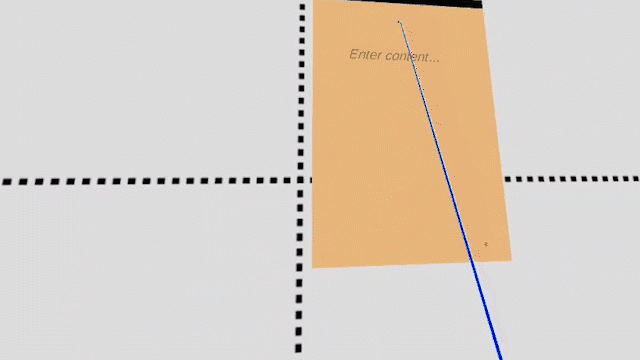
The keyboard in VR now supports two-handed typing.
For handiness (left of right), there is new selection item on the login screen to ensure it’s simple to let your avatar be left or right handed.
Model loading improvements
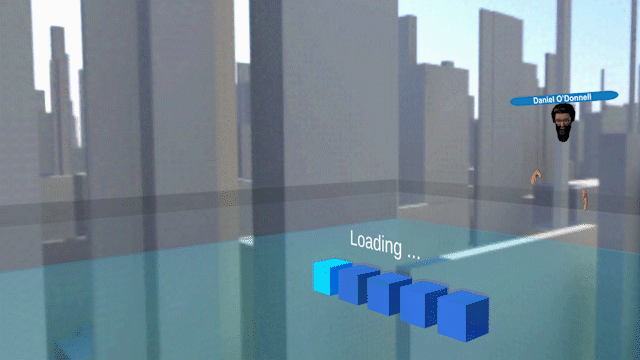
Model loading now supports obj with material files and animations on models.
Loading is also optimized to better support larger models including Lidar shot from your iPhone. However, cross-platform differences in model loading capabilities should be borne in mind.
Mobile 3D Scanning
Along with the new model formats in this update, this also opens up a lot of possibilities for iPhone and iPad Pro users. There are a lot of apps out there doing some awesome work, including Forge, Polycam and Scaniverse (expect a deeper post on this soon).
We’ve mapped out a quick 3-step process to scan your site (in this lockdown-limited case, Jonny’s desk!) and bring it into VR right away.
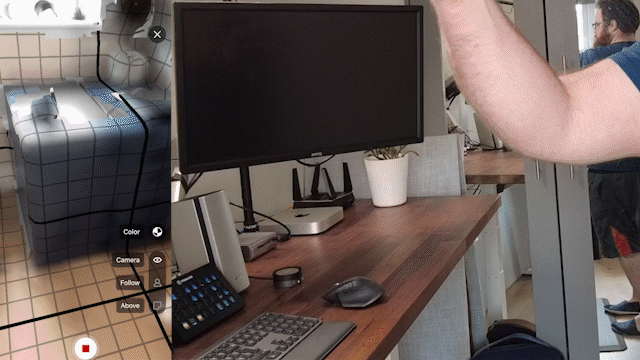
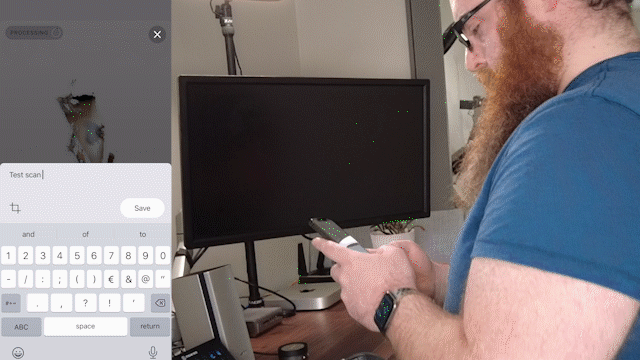
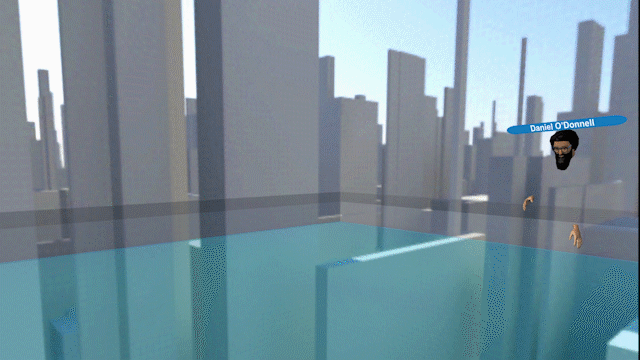
Password Manager
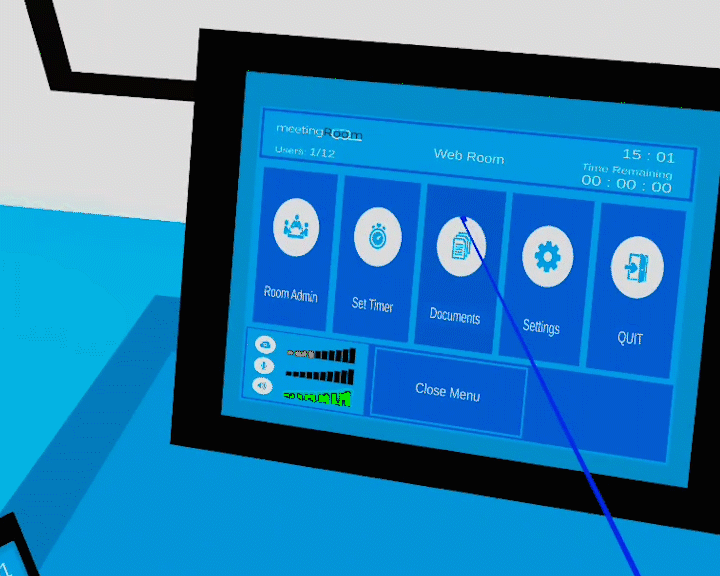
Upgraded to allow login data to be easily stored and used with the Cloud Wall.
How to use: Go to your meetingRoom dashboard, go to the web room tab and add your favourite websites and the credentials you wish to use with them.
Entered login data is encrypted and setup using the dashboard in the web application.
Known Issues
Two-factor authentication does not work when sharing the cloud wall. Therefore, items shared via the cloud wall need to have two-factor authentication disabled.